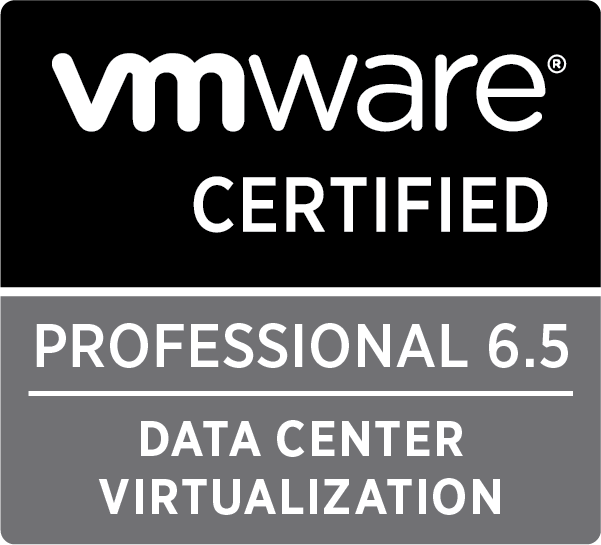
Category: IT
Mount iso image in aix
You may need to mount an iso image to use for AIX upgrade or install other filesets.
The easy command to help you with that
loopmount -i AIX_Name.iso -o”-V cdrfs -o ro” -m /mnt/cdrom
Configure Virtual Tape on VIO Server ( Map physical tape to AIX Client)
You may need to backup AIX client data to tape, the VIO allow mapping physical tapes starting with VIOS v2.1.0.10-FP20.1.
But it has some limitation on the type of tapes that can be mapped (Check IBM documentation)
on the VIO server you can check wether the tape can be mapped by issuing the following command
VIO_SERVER$lsdev -type tape
this will list the available tapes on the system.
VIO_SERVER$lsdev -type tape4vtd
this will give you the list of tape that can be maped.
VIO_SERVER$mkvdev -vdev rmt0 -vadapater vhost0
vhost0 is the VIRTUAL SCSI adapter mapped to VIO Client LPAR
Easy way to get Virtual SCSI mapping from VIO Client
Sometimes you need to get the VIO mapping from the client side.
the easiest way is to run the below command:
root@client_lpar: / # echo “cvai” | kdb | grep vscsi
read vscsi_scsi_ptrs OK, ptr = 0xF1000000C01A83C0
vscsi0 0x000007 0x0000000000 0x0 VIO_SRV1->vhost0
IBM P HMC remote console access from CLI – use vtmenu
Probably the default method for access LPAR console , is to use HMC GUI to access windows Console.
But there is a better way. Just enable ssh on the hmc (open by default)
ssh into the HMC using any tool like putty ssh.
once connected to the hmc,
#vtmenu
this will list the available managed systems
select the managed system using it’s number
to exit the LPAR console use tilde followed by dot. ~.
hope this will help
IBM Power server control panel – HMC IP address
Function 30: Service processor IP address and port location
This function displays the service processor IP address and port location. This function is available only
in the manual operating mode and from power on standby.
So first system, should be changed to manual mode. Once the operation end put back the system into automatic mode
The following table shows an example of function 30.
| Function/Data | Action or description |
| 3 0 _ _ _ _ _ _ _ _ _ _ _ _ _ _
_ _ _ _ _ _ _ _ _ _ _ _ _ _ _ _ |
Use the Increment or Decrement buttons to scroll to function |
| 3 0 * * _ _ _ _ _ _ _ _ _ _ _ _
_ _ _ _ _ _ _ _ _ _ _ _ _ _ _ _ |
Press Enter to enter subfunction mode |
| 3 0 0 0 _ _ _ _ _ _ _ _ _ _ _ _
_ _ _ _ _ _ _ _ _ _ _ _ _ _ _ _ |
Use the Increment or Decrement buttons to select an IP
address 00 = SP A: ETH0 (primary enclosure) 01 = SP A: ETH1 (primary enclosure) 02 = SP B: ETH0 (secondary enclosure) 03 = SP B: ETH1 (secondary enclosure) |
| S P _ A : _ E T H O : _ _ _ T 5
9 . 5 . 1 0 5 . 2 4 3 _ _ _ _ _ |
Press Enter to display the selected IP address. |
| 3 0 * * _ _ _ _ _ _ _ _ _ _ _ _
_ _ _ _ _ _ _ _ _ _ _ _ _ _ _ _ |
Use the Increment or Decrement buttons to select
subfunction exit. |
| 3 0 _ _ _ _ _ _ _ _ _ _ _ _ _ _
_ _ _ _ _ _ _ _ _ _ _ _ _ _ _ _ |
Press Enter to exit subfunction mode. |
To download the full reference functions
http://www-01.ibm.com/support/knowledgecenter/POWER6/iphb5/iphb5.pdf?lang=en
Tivoli storage Manager 6.3.3 dsmadmc error
Tivoli storage manager uses two file for its configuration. dsm.opt and dsm.sys for system wide configuration.
when trying to run dsmadmc on the server, the following error is preventing the command line from starting: ANS0101E Unable to open English message repository ‘dsmclientV3.cat’.
The following steps are required to resolve the issue: set the env variable DSM_CONFIG to a custom path. by default it uses the client /ba/ folder.
and DSM_DIR.
fastsmsrv01:/opt/tivoli/tsm/server/bin/tsmdiag# pwd
/opt/tivoli/tsm/server/bin/tsmdiag
fastsmsrv01:/opt/tivoli/tsm/server/bin/tsmdiag# ./dsmadmc
ANS0101E Unable to open English message repository ‘dsmclientV3.cat’.
fastsmsrv01:/opt/tivoli/tsm/server/bin/tsmdiag# export DSM_CONFIG=”$PWD/dsm.opt”
fastsmsrv01:/opt/tivoli/tsm/server/bin/tsmdiag# echo $DSM_CONFIG
/opt/tivoli/tsm/server/bin/tsmdiag/dsm.opt
fastsmsrv01:/opt/tivoli/tsm/server/bin/tsmdiag# export DSM_DIR=`pwd`
fastsmsrv01:/opt/tivoli/tsm/server/bin/tsmdiag# echo $DSM_DIR
/opt/tivoli/tsm/server/bin/tsmdiag
fastsmsrv01:/opt/tivoli/tsm/server/bin/tsmdiag# ./dsmadmc
IBM Tivoli Storage Manager
Command Line Administrative Interface – Version 5, Release 3, Level 0.0
(c) Copyright by IBM Corporation and other(s) 1990, 2004. All Rights Reserved.
Enter your user id: admin
Enter your password:
Session established with server FASTSMSRV01: AIX
Server Version 6, Release 3, Level 3.0
Server date/time: 05/14/13 16:32:12 Last access: 05/14/13 16:28:00
VIO NPIV Mapping to FC / Unmap
In this post i will share with you some tips to configure NPIV on VIO. NPIV is very usefull on VIO and can reduce overhead for administering storage on the VIO. Opposed to virtual SCSI, NPIV help storage admin to have full visibility on the LPARs storage disks.
First check fc ports on vio servers that support NPIV using lsnports command. This command also displays the remaining number of WWN that can be assigned by this FC adapter.
$ lsnports
name physloc fabric tports aports swwpns awwpns
fcs0 U5803.001.91800ZL-P2-C3-T1 1 64 64 2048 2047
fcs1 U5803.001.91800ZL-P2-C3-T2 1 64 63 2048 2046
fcs2 U5803.001.91800ZL-P2-C5-T1 1 64 64 2048 2047
fcs3 U5803.001.91800ZL-P2-C5-T2 1 64 64 2048 2047
fcs4 U5803.001.91800ZL-P2-C6-T1 1 64 64 2048 2047
To map virtual FC adapter vfchost4 to Physical FC adapter fcs1 type:
$vfcmap -vadapter vfchost4 -fcp fcs1
Know check if the mapping was successful, type:
$lsmap -all -npiv | more
Name Physloc ClntID ClntName ClntOS
————- ———————————- —— ————– ——-
vfchost4 U9119.FHA.44337FA-V2-C165 160 WASUAT AIX
Status:LOGGED_IN
FC name:fcs1 FC loc code:U5803.001.91800ZL-P2-C3-T2
Ports logged in:1
Flags:a<LOGGED_IN,STRIP_MERGE>
VFC client name:fcs0 VFC client DRC:U9119.FHA.44337FA-V160-C5
In some cases you may want to remove the connection between Virtual FC adapter and the physical adapter, type
$ vfcmap -vadapter vfchost4 -fcp
Know check again that it was unmapped.
$lsmap -all -npiv | more
Name Physloc ClntID ClntName ClntOS
————- ———————————- —— ————– ——-
vfchost4 U9119.FHA.44337FA-V2-C165 160
Status:NOT_LOGGED_IN
FC name: FC loc code:
Ports logged in:0
Flags:1<NOT_MAPPED,NOT_CONNECTED>
VFC client name: VFC client DRC:
For more info about tips for implementing NPIV on VIO, check this article on IBM Developer Works.
Enable High Bandwith communication between LPARs on VIO
By default virtual adapters can go up to 1.3 Gbps. If you need to boost the network performance between LPARs we have 2 options:
1- MTU Size larger than 1500
2- AIX largesend option
If the LPAR is communicating with external Servers, Jumbo frames should be enabled end-to-end in order to have the full benefit. otherwise packets will be fragmented. Inside VIO we don’t have this issue since we are using the internal virtual switch. So we can even go up to higher MTU size, the maximum is 65280.
So here is a procedure to check the network performance before and after setting MTU size.
# lsattr -El en3 | grep “^mtu”
mtu 1500 Maximum IP Packet Size for This Device True
#ftp> put “|dd if=/dev/zero bs=64k count=100000” /dev/null
write down the result we got : 1.258e+05 this means 1.2580×100000 Kbytes/s
Change the MTU Size:
#chdev -l en3 -a mtu=65280
Redo the ftp test
#ftp> put “|dd if=/dev/zero bs=64k count=100000” /dev/null
the result was 3.025e+05 which gave us an increase in performance by 60 %
No RMC Connection when trying to add a new virtual adapter to an LPAR using HMC
I had this issue today, when i try to add a virtual adapter to different logical partitions. “No RMC Connection”

In our case the issue was caused due to the AIX image created using Original clone hosted on another HMC.
Here are the steps to recreate the configuration and reconnect the LPAR to the HMC.
1- check rmc connection status from the LPAR
hostname:/# cd /usr/sbin/rsct/bin
hostname:/usr/sbin/rsct/bin# ./rmcdomainstatus -s ctrmc
Management Domain Status: Management Control Points
O A 0xed5304fc5aaf4012 0001 10.99.27.101
O Indicates that the RMC connection is “Down”, as determined by the RMC heartbeat mechanism.
2- list rsct services status
hostname:/usr/sbin/rsct/bin# lssrc -a | grep rsct
ctrmc rsct 3211382 active
IBM.DRM rsct_rm 7077892 active
IBM.CSMAgentRM rsct_rm 7012524 active
IBM.ServiceRM rsct_rm 6422688 active
ctcas rsct inoperative
IBM.HostRM rsct_rm inoperative
IBM.ERRM rsct_rm inoperative
IBM.MgmtDomainRM rsct_rm inoperative
IBM.AuditRM rsct_rm inoperative
hostname:/usr/sbin/rsct/bin#
You will see some active and some missing (The key for DLPAR is the IBM.DRM)
3- recreate the configuration
hostname:/usr/sbin/rsct/install# cd bin
hostname:/usr/sbin/rsct/install/bin# ./recfgct
0513-071 The ctcas Subsystem has been added.
0513-071 The ctrmc Subsystem has been added.
0513-059 The ctrmc Subsystem has been started. Subsystem PID is 3211402.
hostname:/usr/sbin/rsct/install/bin#
4 – restart services for rsct
hostname:/usr/sbin/rsct/install/bin# cd ../..
hostname:/usr/sbin/rsct# cd bin
hostname:/usr/sbin/rsct/bin# rmcctrl -z
hostname:/usr/sbin/rsct/bin# rmcctrl -A
0513-071 The ctrmc Subsystem has been added.
0513-059 The ctrmc Subsystem has been started. Subsystem PID is 5832812.
hostname:/usr/sbin/rsct/bin# rmcctrl -p
5 – recheck rmc domain status
hostname:/usr/sbin/rsct/bin# ./rmcdomainstatus -s ctrmc
hostname:/usr/sbin/rsct/bin#
it’s normal if you don’t get any result.
wait some time and re-issue the command.
7- hostname:/usr/sbin/rsct/bin# r ./
./rmcdomainstatus -s ctrmc
Management Domain Status: Management Control Points
I A 0xed5304fc5aaf4012 0001 10.99.27.101
Now the status is I which indicates that we have an active connection with the HMC.